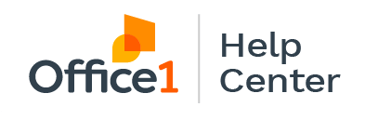Learn how to utilize the copy functions on your Ricoh copier. We'll show you how to turn (2) 1-sided documents into (1) 2-sided document
Select the Copier Classic button and it will take you to the copier functions screen.
Color Settings:
- Black & White: On a color device, most customers will have the copier default to black and white, which is recommended.
- Auto Select: Black pages are charged as black and color pages are charged as color.
- Color: All pages, whether they are black or color, get charged as color, so we do not recommend that setting.
Paper Selection: Let the document feeder do the work for you! When you place a document in the feeder, it knows the paper size, so leave it selected as Auto Paper Select.
- You can see the size of the paper in each numbered drawer.
- If there is red arrow at the top of the drawer image, it means that drawer is out of paper.
Features:
- (2) 1 sided to 2 sided
- 2 sided to 2 sided
- (2) 1 sided to combination 2 original on 1 page
- (2) 1 sided to combination 4 original on 1 page
- 1 (2) sided to (2) 1 sided
- ID Card Copy
Select Sort to collate your prints.
Ex. Turning (2) 1 sided documents into (1) 2 sided document
- Put the documents in the document feeder
- Select 1 sided to 2 sided
- Select Sort
- Tap the amount of prints you want
- Select Start