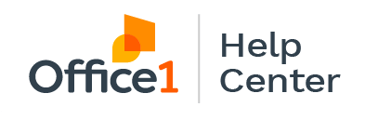Ricoh - How to Scan Small Items on 1 Page
Learn how to scan small items, like business cards, to the same side of one document on your Ricoh MFP.
- Lift the Document Feeder and place your card in the upper left corner of the scanner. Close the Document Feeder.
- Select Copier Classic on your Home Screen.
- Select ID Card Copy and press Start.
- Wait a few seconds for the scan to complete.
- Lift the Document Feeder, flip the card over in the same spot, close the Document Feeder, and select Start.
- Now you'll get one 8.5 x 11 document with both sides of the card.