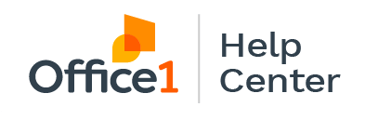Learn how to scan multiple invoices on your Ricoh MFP directly to your computer in this step by step video.
Ex. You have 8 invoices you want to scan to yourself, and you want 8 separate documents rather than one 8 page document.
- Select Scanner Classic on your Home Screen.
- Put all 8 documents in your Document Feeder.
- Select Send File Type/Name.
- Under Select Item, click Single Page and click Ok.
- Select all recipients you wish to receive a copy of your scans and click Start.
- Each recipient will receive their own email (not emailed as a group) of the 8 separate PDFs.