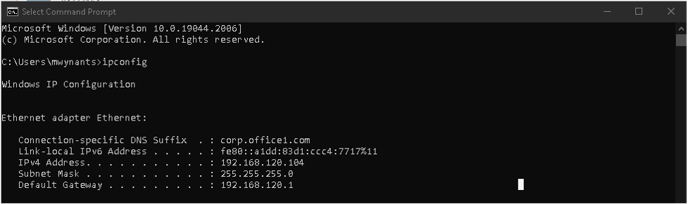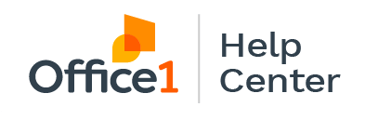How to find the IP address of your printer to access the device through your computer
-
First Navigate to the User Tools app, circled below:
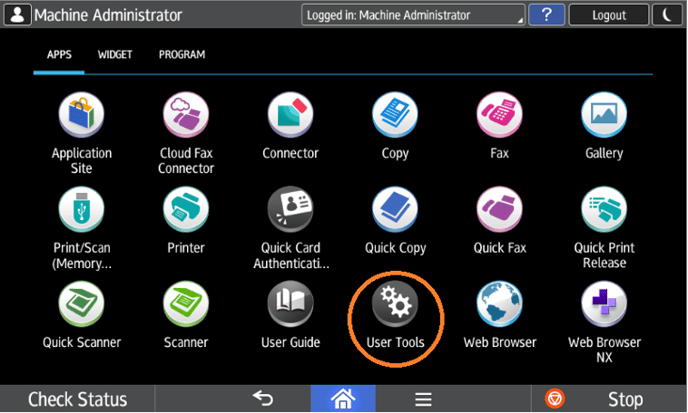
-
Inside the User tools menu select “Machine Features”:
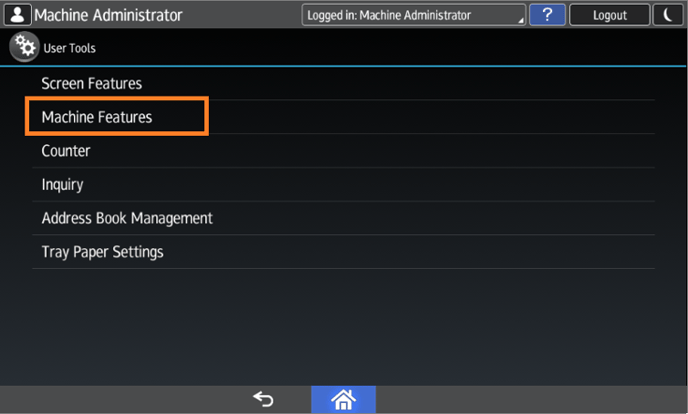
-
This will open the top level menu for all machine adjustments available on the panel, for now choose “System Settings”:
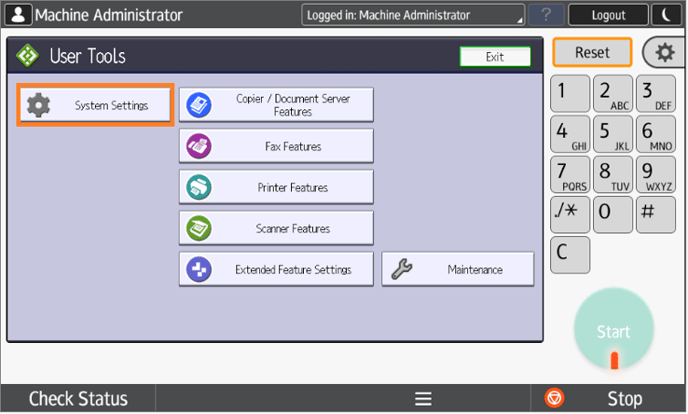
-
Inside the System Settings menu are six tabs, we are looking for information inside the “Interface Settings” tab:
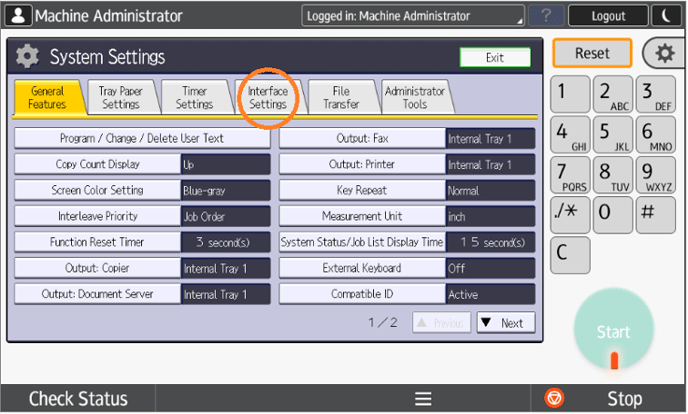
-
The first two options on the top left are the IP address of the machine, and the gateway address of the network:
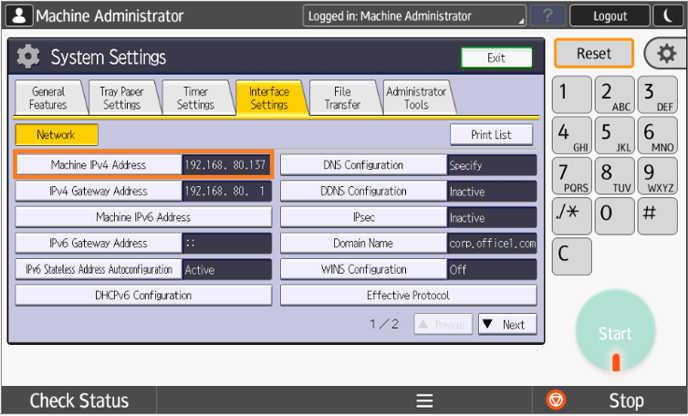
-
These two options describe what network the machine is on, and ‘where’ it is on that network:
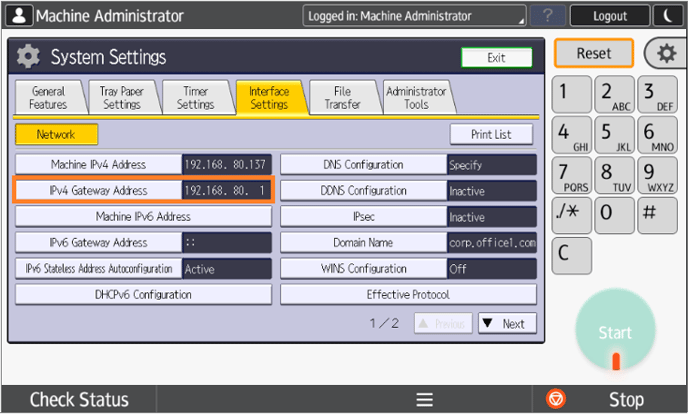
-
This information can be compared to your local computer’s IP address and gateway address.
For PC:
Open the start menu by clicking the
 , Then type in CMD, We are looking for the Command Prompt application.
, Then type in CMD, We are looking for the Command Prompt application.

Once in the command prompt window, type ‘ipconfig’ and hit enter. The window should populate a result like what is shown below.