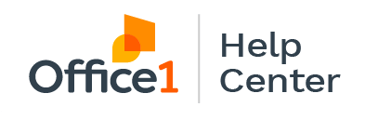A step-by-step guide on how to view and manage invoices for your account via the customer web portal.
1. Head to www.office1.com and click on "Customer Support" in the upper right hand corner.

2. Scroll down and click on "California" or "Nevada" login depending on where your business is located.

3. You'll be brought to the customer login page. On the login screen, enter your username and password. Click the orange “login” button.

4. From the home page, scroll down to find the "Invoices" section. Here, you can see your payment history by clicking on "History". You can see your account's aging invoices by clicking on "Aging". You can select "Pay All" to pay invoices or to schedule a payment.

5. Or, from the home page, navigate to the "Pay Invoices" tab on the left hand side of the screen and click on it.

6. From here, you can see all the invoices on your machine(s) and the status of these invoices.