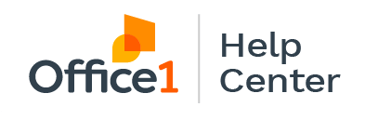Learn how to set up Kyocera devices to work with Microsoft O365 e-mail domains.
Smtp settings:
Username: e-mail address
Password: o365 e-mail password
SMTP Server: Smtp.office365.com
Port: ONLY 587
Microsoft Side -
-
The mailbox that is being used to authenticate needs to have SMTP Authorization turned on in the Office365 Admin portal. (Note: changes in Azure portal may take upward of 15 minutes to apply globally)
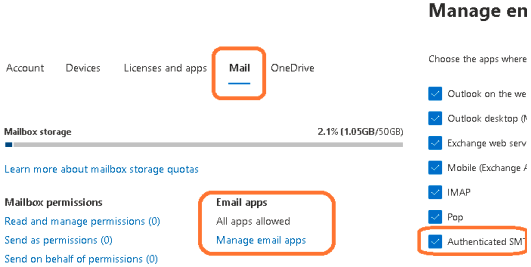
-
The Mailbox should be signed into at least once prior to trying to use SMTP authorization
Kyocera Side –
-
Navigate to e-mail settings by logging into Kyocera Command Center (IP Address of the machine)
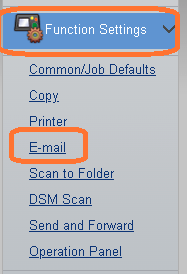
-
Confirm SMTP settings - they should look like below
-
Username should be the e-mail address to be used from the o365 domain.
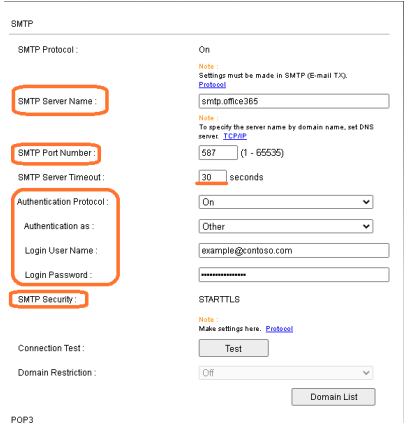
-
-
"Sender Address" should be set the same as the Authentication e-mail that is put under the SMTP settings menu.
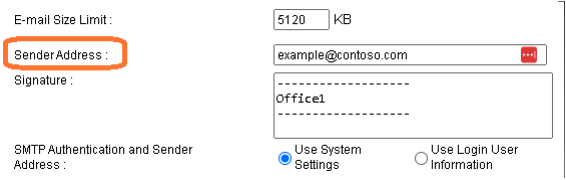
-
Microsoft 365(M365) forces encryption in transit. It does this using only one security protocol (TLS 1.2). Since we know this, we can disable all other encryption in transit methods and ciphers when setting a machine to use Microsoft 365.
-
Under Network Settings opens up the "TCP/IP" menu.
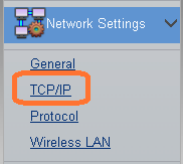
-
First we want to set the default SMTP Security to “STARTTLS”
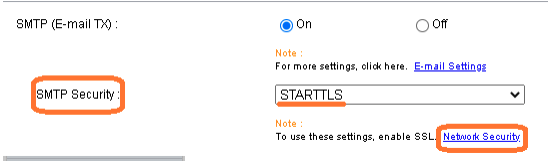
-
Next click the “Network Security hyperlink. Under SSL/TLS Version it's safe to disable TLS 1.0, TLS 1.1, and SSL 3.0.
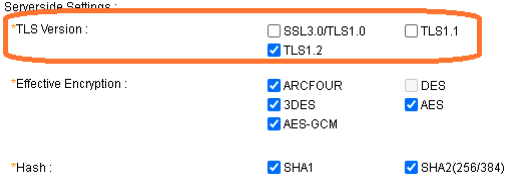
-
Under Encryption Strength Settings you can disable 3DES and RC4 because M365 only uses AES 128/256bit ciphers. (For Kyocera, this is not a pertinent change.)
-