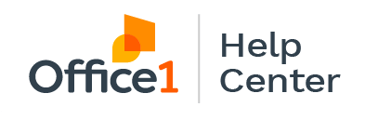Microsoft has recently started pushing an update to Outlook which moves the Calendar and Address book icons along the left side of the window instead of the bottom. This change can be reverted.
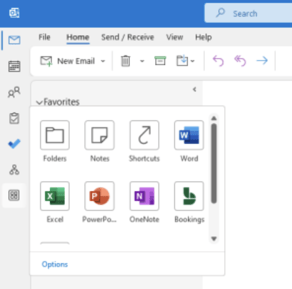
-
Click “File” in the top left corner of the window
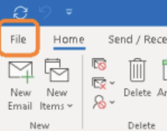
-
At the very bottom (on the left hand side of the window) select “Options”
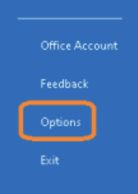
- In the window that options, select “Advanced” from the “Outlook Options” box
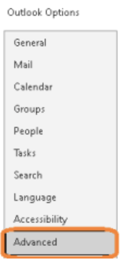
- Deselect the “Show Apps in Outlook” box.
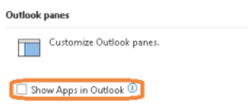
-
Restart Outlook after making the above change and the navigation menu should revert to the bottom for the window.