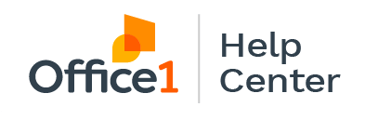Learn how to set up Ricoh printers to work with Microsoft O365 e-mail domains.
Smtp settings:
Username: e-mail address
Password: o365 e-mail password
SMTP Server: Smtp.office365.com
Port: ONLY 587
Microsoft Side -
- The mailbox that is being used to authenticate to needs to have SMTP Authorization turned on in the Office365 Admin portal. (Note: changes in Azure portal may take upward of 15 minutes to apply globally)
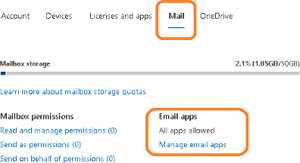
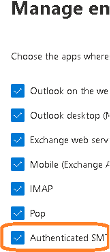
Ricoh Side –
- Navigate to e-mail settings by logging into Ricoh WIM (IP Address of the machine, Login option in the top right of the screen)
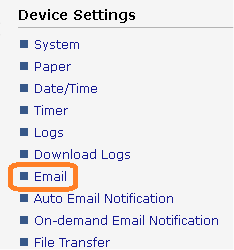
- Confirm SMTP settings - they should look like below
-
- E-mail Address / User name should be the e-mail address to be used from the o365
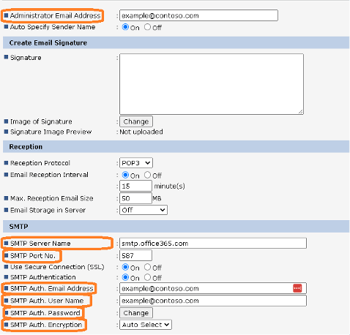
- E-mail Address / User name should be the e-mail address to be used from the o365
- "Administrator Email Address" should be set the same as the Authentication e-mail that is put under the SMTP settings menu.
- Microsoft 365(M365) forces encryption in transit. It does this using only one security protocol (TLS 1.2). Since we know this we can disable all other encryption in transit methods and ciphers when setting a machine to use Microsoft
- Under Security open up the "SSL / TLS"
- Here we're going to disable a few options in order to force the machine to use the encryption method that M365 requires.
- under SSL/TLS Version it's safe to disable TLS 1.0, TLS 1.1, and SSL 0.
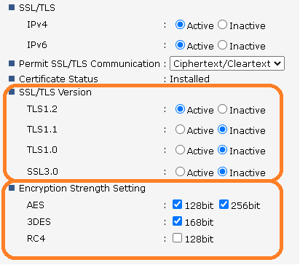
- Under Encryption Strength Settings you can disable 3DES and RC4 because M365 only uses AES 128/256bit