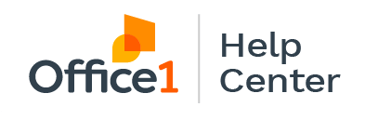A step-by-step guide on placing a supply or sales order for your copiers, printers, and other equipment via the service portal.
Step 1: Access the Office1 Website
- Navigate to www.office1.com and click on “Customer Support” located in the upper right-hand corner.
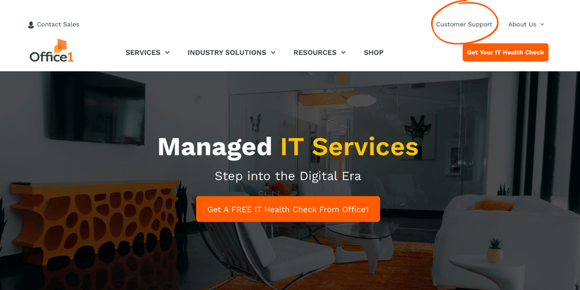
Step 2: Select Your Service Region
- Scroll down and click on “California” or “Nevada” login, depending on where your business is located.
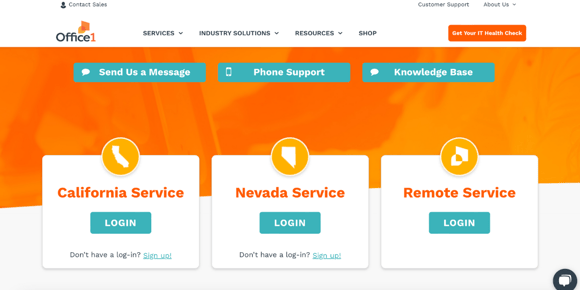
Step 3: Log In to Your Account
- On the login page, enter your username and password.
- Click the orange “Login” button.
-
If you haven’t created an account yet, follow the instructions in this article to set one up.
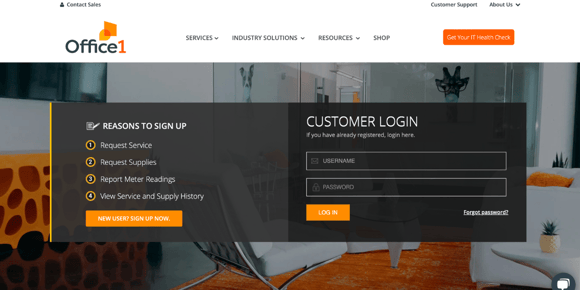
Step 4: Initiate a Supplies Request
- From the home page, click on the grey “Supplies Request” button, either at the top of your dashboard screen or on the left side of the screen.

Step 5: Select Shipping Location
- Choose the appropriate ship-to location from the dropdown menu.
- Add any additional information as needed.

Step 6: Add Items to Your Order
- Click “Add Items”.
- To find supplies for a specific machine, click on “Equipment” and select the desired items.
- If you want to reorder supplies from a previous purchase, select “Previous Orders”.


7. Submit Your Order
- After adding all necessary items, click “Save” to submit your order.
After Submission
- A member of our customer service team will process your order.
- Most supplies are shipped from our distribution center in Las Vegas, NV.
Shipping Details
- Orders placed Monday–Friday by 3:00 PM PST typically ship out the same day.
- Orders placed after 3:00 PM PST, or during weekends and holidays, will ship out the following business day.
- Once your order is placed, you will receive a tracking number and updates from UPS.
For further assistance, please contact our customer service team at support@office1.com or (844) 343 0722.