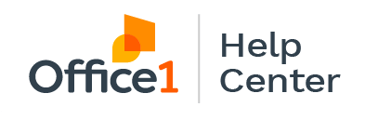Learn how to add new contacts to your Ricoh MFP Address Book for easy scanning to email.
To start, enter the Machine IPv4 Address in your web browser.
NOTE: If you're not sure where to find the IP address, check out our instruction on Finding the IP Address on a Ricoh MFP to Access Ricoh Web Image Monitor.
- Once you're on Web Image Monitor, click Login in the upper right hand corner.
- The user name is admin - no caps - and there is no password.
- Hover over Device Management on the left side, select Address Book.
- Select Add User, under Destination check mark Email Destination, and click Go To Next.
- Enter the person's name and key display - this can be the same as the name or a nickname if you prefer - and click Go To Next.
- Next, add the person's email address and click Go to Next.
- Verify that all the information you've added is correct.
- Select Ok and now this person is in the system, available to send scans to.
To remove an email:
- Select the check mark next to the name of the person you want to delete and click Delete at the top.