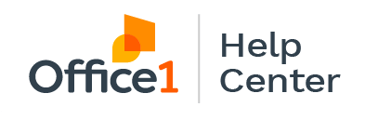Learn how to set up toner alerts on your Ricoh MFP. We'll walk you through step by step on how to receive email notices so you can order toner before you run out
To start, enter the Machine IPv4 Address in your web browser.
NOTE: If you're not sure where to find the IP address, check out our instruction on Finding the IP Address on a Ricoh MFP to Access Ricoh Web Image Monitor.
- Once you're on Web Image Monitor, click Login in the upper right hand corner.
- The user name is admin - no caps - and there is no password.
- Hover over Device Management on the left side, select Configuration, select Auto Email Notification.
- Under Select Groups/Items to Notify and under Group 1, check mark Out of Toner and Toner Almost Empty.
- Under Groups to Notify, select Edit next to Group 1.
- Add the Subject and Message as "Order Toner from Office1 Portal" - or whatever you prefer as your notification.
- Add the name and email address of the person responsible for placing supplies orders and select Ok
- Now this person is set to receive emails to order toner when it is low!